 It looks at ways to set the job up so that you get the best results with the minimum amount of rejected parts. It aims to prevent the “But it cut fine last time” concerns that many new users of laser experience. It is intended for makers using lower power CO2 lasers, covering using the laser to cut, but not engraving. Any results are based on our laser and are likely to be different to the settings for your laser cutter.
It looks at ways to set the job up so that you get the best results with the minimum amount of rejected parts. It aims to prevent the “But it cut fine last time” concerns that many new users of laser experience. It is intended for makers using lower power CO2 lasers, covering using the laser to cut, but not engraving. Any results are based on our laser and are likely to be different to the settings for your laser cutter.
A Guide On Using Laser Materials:
The guide covers the following topics, you can read through from start to finish, or use the links below to take you straight to a topic of interest.- Speed & Power.
- Variation in materials.
- 100% laser power isn’t 100% cut depth.
- Other factors that impact consistent cutting.
- Setting up a job.
- Choosing the right bed.
- Detecting issues early.
- Every laser is different.
Speed & power:
The most important part of setting up a job is to get the laser to only just cut through the material. If you under cut then the parts don’t separate from the material but cut too much, and the excessive power can damage the item and is slower. With all materials when the laser crosses the metal bed if the power is too high, it causes a ‘spark’ which marks the bottom and side of the material at that point. In addition, cutting laser woods too slowly can also cause smoke/burn markings on the underside of the product. The picture below shows a sheet of MDF that has been cut on just enough power & speed to cut through on the left (labelled speed =16) and at a speed value of half and half again on the next two. This test cut was done on a laser with a blade bed and as a result, on the right two cuts, you can see the point where the excessive power has ‘sparked’ and caused the burn mark at the top and bottom of the cut.
Variation in materials:
Whilst it sounds straightforward, that you want to set the power to just cut through a material, achieving this consistently time and time again is harder than you might think. This is due to the variation in materials. This is a problem with Perspex and with laser wood, but for two different reasons. The vast majority of Kitronik Perspex is cast, which means that molten acrylic is poured into a sheet. Whilst this results in a sheet that appears to be flat that isn’t quite the case. In the same way that if you look carefully at water in a glass it ‘clings’ to the edges, the surface tension on the poured acrylic means it takes on a slightly curved shape. Unless you were to get a set of callipers out you’re never going to notice this variation, but you do need to understand that it is there. The material is cast into a 3m by 2m sheet which is then cut up into smaller pieces. So, if you get a 1m by 0.6m sheet then one of the short edges will have been in the middle of the large sheet and the other short edge on the outside. To illustrate the variation I measured the opposite corners of 10 sheets of 3mm material and the thicknesses varied from 3.03 to 3.55mm (including the film). The best sheet had a difference of just 0.03mm and the worst a difference of 0.33mm. The problem here is if you set the laser to cut just through the 3.03mm sheet and then try to cut the 3.55mm then this variation will cause an issue. Whilst measuring 10 sheets gives an indication of the possible issues it isn’t very representative of the full variation in tolerance that might be seen. To work that out we need to look at the specification, which for a 3mm sheet of cast Perspex is 10% plus up to 0.4mm in either direction. This gives a worst case minimum of 2.3mm and a worst case max of 3.7mm, significantly more than the measured values. The tolerance on a 3mm sheet of laser plywood is much better than a sheet of acrylic with a worst case minimum of 2.6mm and a worst case max at 3.3mm. However, in addition to the variation in thickness plywood has the additional problem that it is a natural material and the density of the material depends on how fast it has grown. To complicate the situation, the knots are even more dense than the surrounding material and can be hidden in middle layers. The tolerances on the laser MDF are even better with a 3mm sheet thickness varying from 2.85mm to 3.5mm. Whilst there is some variation in the material used to make the sheet the variation is much less than plywood. However, MDF smokes far more than other materials and as a result, the lens soots up very quickly. This prevents all of the light from the laser reaching the material which in turn means that it doesn’t cut all the way through. To give you some idea of how bad this is I did a test cut that is pictured below. Each of the squares is cut at a speed one faster than the square next to it with speeds from 10 to 20. The lines are then present to increase the cutting time, with the overall time to do a both squares and lines just under 3 minutes. In the image below the left edge was cut first with the right edge being cut around 24 minutes later. Whilst this isn’t the most controlled test and was only run once using 4mm MDF it does nicely illustrate the point that after about 10 to 12 minutes of cutting the speed needs to slow from 15 to 14 (6.5% reduction) just to cut the same material with no changes.
The tolerance on a 3mm sheet of laser plywood is much better than a sheet of acrylic with a worst case minimum of 2.6mm and a worst case max at 3.3mm. However, in addition to the variation in thickness plywood has the additional problem that it is a natural material and the density of the material depends on how fast it has grown. To complicate the situation, the knots are even more dense than the surrounding material and can be hidden in middle layers. The tolerances on the laser MDF are even better with a 3mm sheet thickness varying from 2.85mm to 3.5mm. Whilst there is some variation in the material used to make the sheet the variation is much less than plywood. However, MDF smokes far more than other materials and as a result, the lens soots up very quickly. This prevents all of the light from the laser reaching the material which in turn means that it doesn’t cut all the way through. To give you some idea of how bad this is I did a test cut that is pictured below. Each of the squares is cut at a speed one faster than the square next to it with speeds from 10 to 20. The lines are then present to increase the cutting time, with the overall time to do a both squares and lines just under 3 minutes. In the image below the left edge was cut first with the right edge being cut around 24 minutes later. Whilst this isn’t the most controlled test and was only run once using 4mm MDF it does nicely illustrate the point that after about 10 to 12 minutes of cutting the speed needs to slow from 15 to 14 (6.5% reduction) just to cut the same material with no changes.  In order to ensure your MDF jobs cut problem free, you need to set the speed slow enough that by the time the job has finished any deterioration in performance due to the cleanliness of the optics has been taken into account. A good clean of the lens and mirrors will then be required before the next job runs.
In order to ensure your MDF jobs cut problem free, you need to set the speed slow enough that by the time the job has finished any deterioration in performance due to the cleanliness of the optics has been taken into account. A good clean of the lens and mirrors will then be required before the next job runs.
100% laser power isn’t 100% cut depth:
You would think that as you put the percentage power up that the higher the value the deeper the laser will cut into the material, however, this isn’t quite how it works. The power increase between roughly 0% and 70% does have a correlation to the cut depth, though this is dependant on the laser. Above approximately 70% you can still increase the power but it would not cut any deeper, though you would be using more electricity and reducing the life of the laser tube. To illustrate this I cut some small squares out of a sheet of MDF and set the speed so it has almost cut through but not quite and then cut a number of squares from 50% power to 100% power all at the same speed. In the image below you can see the underside of the sheet, in this case, the four cuts above 80% power have all produced the same result: Clearly, if you change the power up or down and are working in the range over 70% power then you would expect that this should have an impact on how the item cuts. In reality, it won’t have any noticeable impact. You should refer to your manufacturer's user guide for the recommended upper limit on power but it is unlikely to be 100%.
Clearly, if you change the power up or down and are working in the range over 70% power then you would expect that this should have an impact on how the item cuts. In reality, it won’t have any noticeable impact. You should refer to your manufacturer's user guide for the recommended upper limit on power but it is unlikely to be 100%.
Other factors that impact consistent cutting:
A laser works by focusing a laser beam onto the surface of the material being cut. Since the laser tube that generates the beam doesn’t move the location of the laser is controlled by a number of mirrors. There are usually three mirrors that during operation reflect the laser light at exactly 90°. However, during use, these can move slightly over time or can move by a more significant amount if the head collides with an object. If the mirrors are not correctly aligned then you will see the top left of the material cutting ok whilst the right and/or bottom won’t cut. In this case, refer to the manufacturers servicing for an alignment process which normally involves firing the laser at two points onto masking tape and adjusting the mirrors. The laser beam is focused using a lens a short distance above the material, this has a specific focal distance and if the material is at the wrong height then it won’t cut. Again, your laser instructions will detail how to ensure the height of the bed is set correctly. It is possible to find that the sheet doesn’t sit flat on the bed due to some scrap from the last job still being in place between the bed and the sheet. We have also seen the bed can end up at a slight angle from being flat. This results in the height not being consistent across the material. In both of these cases, a height check at the four corners of the sheet will check all is well before doing a cut. Also, laser tubes don’t last forever and at the end of their life, you will need to keep slowing jobs down more and more to compensate for the laser working less and less efficiently.
Setting up a job:
We have already observed that irrespective of the choice of material to be cut there will be variations that need to be taken into account, either in the thickness of the material, the density of it or the cleanliness of the mirrors and lens. Unless you only cut the one material or keep a list of good cutting settings, you will need a bit of trial and error to set the speed. Set the power level to around 70% (or the best level as per the manufacturer’s instructions) and try it at a speed, increasing or reducing the speed to find the point at which it just cuts through. Don’t use this value to cut the job, instead reduce the speed to cope with any differences in material thickness, densities or cleanliness of the lens & mirrors. This amount will depend on what you are cutting and your laser but is likely to be a reduction of 10% to 30% of the speed that just cuts through.
Choosing the right bed:
At Kitronik all our lasers use beds with blades rather than honeycomb, as we find that there is less contact between the bed and the material and as a result fewer points where the material can be damaged due to excessive power in the laser hitting the bed. This does, however, give you issues if you are cutting out small parts that can then fall through the bed but not into the scrap tray below as the laser head can hit these. If you are cutting similar items then you have two choices, either swap for a honeycomb bed or there is normally a setting for overlap that allows the end of a cut to overlap the start of the cut. The overlap value can be negative in which case the piece is held in place by a tiny amount of material (depending on the value entered). The pieces then stay in place until removed from the laser and can be pressed out.
Detecting issues early:
At the start of the day, we do a test cut from a piece of 3mm Perspex scrap. The test cut has a number of squares at varying speeds, we expect half to cut through and the others to be held in place. Each is marked by a circle or a cross depending on if it is supposed to cut through or not. If when we run this test cut at the start of the day, if we find that it is not cutting through then we know there is an issue with the set-up of the laser. We can then check the cleanliness of the mirrors and lens, the alignment of the mirrors, the bed height and so on and re-run the job until we are happy it is cutting right. As long as you haven’t thrown the previous days test piece away there is a slot on the end that the edge of new test cut can be placed into, to make sure the material thickness is sensible. All our jobs are for a relatively small set of parts so we always end up with multiple sets per sheet of material and there is always a bit of scrap around the edge. In order that we don’t cut a full sheet before realising that the laser isn’t going to cut the job, we add a small square test cut in the corner that gets cut first. If you are going to do this you will need to export the job from your design software as a complete sheet rather than using the array option on the laser cutter software. If you have space do two test cuts at diagonally opposite corners as this will detect issues with mirror alignment. This test cut should be done at the faster speed that just cuts through the material rather than the slower speed that is guaranteed to cut through and is used on the rest of the job. When you start the job stay near the controls and watch carefully if the small test cut(s) doesn’t fall through then stop the laser as the job will fail. Resolve the issue with the set-up of the laser before restarting the job.
All our jobs are for a relatively small set of parts so we always end up with multiple sets per sheet of material and there is always a bit of scrap around the edge. In order that we don’t cut a full sheet before realising that the laser isn’t going to cut the job, we add a small square test cut in the corner that gets cut first. If you are going to do this you will need to export the job from your design software as a complete sheet rather than using the array option on the laser cutter software. If you have space do two test cuts at diagonally opposite corners as this will detect issues with mirror alignment. This test cut should be done at the faster speed that just cuts through the material rather than the slower speed that is guaranteed to cut through and is used on the rest of the job. When you start the job stay near the controls and watch carefully if the small test cut(s) doesn’t fall through then stop the laser as the job will fail. Resolve the issue with the set-up of the laser before restarting the job.
Every laser is different:
We hope that this guide on laser cutting the wide range of Kitronik laser materials allows you to improve the number of times you cut the item right first time. But please be aware that every laser is different and materials will differ whilst there are power level settings, speeds, material thicknesses and so on detailed in this guide they are to illustrate the problems you may encounter. You will need to read this guide in conjunction with the user guide for your laser cutter and determine suitable power levels and speeds for your jobs on your laser. Sadly even if you follow all the suggestions there is no guarantee that 100% of your cutting going forward will turn out perfect, but it will be a higher amount than if you don’t consider the suggestions. Learn more about the author read more »| Useful Laser Plywood (laserply) Resources. |
|---|
| What Is Laser Plywood (laserply). |
| Plywood: The Production Process. |
| Plywood glue types and classifications. |
| Looking after your plywood. |
| How is Poplar Plywood Different to Birch Plywood? |
| A Guide to Plywood Grading. |
| A guide on using laser materials. |
©Kitronik Ltd – You may print this page & link to it, but must not copy the page or part thereof without Kitronik's prior written consent.



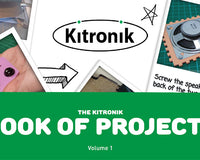




4 comments
Mike Thornbury
If you haven’t calibrated your psu to set the upper limit (100%) to an mA value within your tubes capability, then running at 100% could cause you issues. Reci recommend 27mA for full power, with 25mA for long tube life (8000 hours) on my tube, So, my psu is calibrated to 25mA. 100% pwm is thus within the specification of the tube with a small safety margin which allows me to cut all day long. I set my psu using a screw in a small hole in the side, using an RMS multimeter and small shots of 100% power. Once set, I confirm laser power using a Bell Labs laser power meter, which is used weekly to confirm calibration.
Geoff Hampson
Hi Christian, thanks for your input. The instruction normally is to keep the current below a particular value and that isn't necessarily not running it at 100%, though is likely to be the case. Our lasers have a mA metre accompanied by a label stating what the current needs to be kept below. We normally cut at about 70% as this just as productive as higher powers and is below the mA limit set by the manufacturer.
Christian Long
I was told by my manufacturer, running at 100% risks burning out the laser. I can't verify this, but running at 95% does not make a noticeable difference. If you want to cut thicker material, I have found that reducing power to 70% with a lower speed will increase the cut. This appears to be due to the chiler unit drawing more or less volume of coolant, and so 95% actually hinders the lasers efficiency. Obviously when running at 70% you do need to drop the speed somewhat. on my machine this means going down to just 6/7. Give it a try!
Carl St. James
I very rarely have to lower the power below 100 unless I am cutting through very thin material such as paper and card. Interesting how you don't mention the PPI (Pulses Per Inch) setting too. Sometimes just having a slow speed and max power is not enough. I find for example that my lasers' default PPI of 400 is not enough to cut through laser ply in one pass. 900 gives a good clean cut. Changing the PPI can lead to some great etching patterns too. For example try etching a nice hardwood like Oak or Ash on 100 Power, 30 Speed and Max PPI. Do this on 2 passes and you can get some etchings a good 1-2mm in depth.