 Writing games can be very challenging and time-consuming, especially if you are new to coding. These blocks have been specifically designed to meet these challenges. The :GAME ZIP 64 allows you to take microbit gaming to the next level, in addition, the new blocks will help you get there more easily.
Writing games can be very challenging and time-consuming, especially if you are new to coding. These blocks have been specifically designed to meet these challenges. The :GAME ZIP 64 allows you to take microbit gaming to the next level, in addition, the new blocks will help you get there more easily.
Adding :GAME ZIP 64 MakeCode Blocks To The Editor:
We now have four packages that have been added to the Microsoft Makecode Editor that can be added in the same way as with other packages, such as neopixels. We now have multiple custom code libraries and as a result, you will need to scroll down to get to the ZIP 64 library. The new menu has now been added to the list of menu items in the editor. Clicking on the menu option will give you access to the individual blocks. Now that we know how to add them to the MakeCode Editor we’ll have a look at each block individually to see what they all do.
We now have multiple custom code libraries and as a result, you will need to scroll down to get to the ZIP 64 library. The new menu has now been added to the list of menu items in the editor. Clicking on the menu option will give you access to the individual blocks. Now that we know how to add them to the MakeCode Editor we’ll have a look at each block individually to see what they all do.
:GAME ZIP 64 MakeCode Blocks:
Each of the tables below covers a different submenu in the package. These descriptions are also available in the editor and can be seen by hovering the mouse over the block. Also, to see a larger version of any image in the tables, click on the image.Display Submenu:
NOTE: Due to changes in MakeCodes look and feel, the blocks below vary slightly from the current design. They do still function in exactly the same way as the changes were only cosmetic.Set LED to a given colour (range 0-255 for r, g, b) in the 8 x 8 matrix. You need to call `show` to make the changes visible.
Feedback Submenu:
Inputs Submenu:
Useful Links:
In conclusion, we hope these blocks help to make the most of your :GAME ZIP. Follow the links below to explore further. Also, share your work with #kitronikfun and let's get coding!- Get the :Game ZIP 64.
- The Microsoft MakeCode Editor.
- Free Custom Cases, stand out from the crowd. Get them here.
- Pong Game Download.
- Snake Game Download.
©Kitronik Ltd – You may print this page & link to it, but must not copy the page or part thereof without Kitronik's prior written consent.
















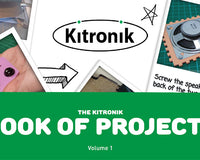




4 comments
Mark Donnison
Hi David, Thanks for the feedback and suggestions. This highlights the downfall of developing and releasing everything at the same time using more than one person. One thing isn't always available to be used for another thing. Developing more games is something we would like to do but the development guys are run ragged at the moment, juggling multiple new projects. In the meantime, I'm glad that you're having fun with the games and the blocks. Also, you might find these teaching resources useful: https://www.kitronik.co.uk/zip/5626_GAME_ZIP_64_Lesson_Plans.zip
Mark Donnison
Hi David, thanks for sharing your code, it's great to see people having fun and sharing what they do. Great stuff!
David Fisher
Cute little example: https://makecode.microbit.org/_KTf5HyDUdT25 Use Up, Down, Left, Right to move Use Fire 1 to change colors Use Fire 2 to raise and lower your pen A+B to clear
David Fisher
So example MakeCode projects using these blocks would be welcome. Reading a detailed description of each block isn't the funnest way to start. Loved the 2 complex examples but they didn't use this library.