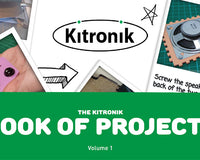The 3 x Batteries and broken out microbit pins mean that it can also drive any of our servos. This can add an extra dimension to your simple robotics builds and that is what we are going to do below. As there is no soldering involved, this hack will also work well as an extension task in the classroom.
The 3 x Batteries and broken out microbit pins mean that it can also drive any of our servos. This can add an extra dimension to your simple robotics builds and that is what we are going to do below. As there is no soldering involved, this hack will also work well as an extension task in the classroom.
Parts Used:
- BBC microbit.
- Simple Robotics Kit - Single Pack (Klip motor driver is included).
- Alligator Clip with Pigtail (These are a set of croc clips to male jumpers. These can be used to plug into a servo connector without any soldering or tools).
- 180 Degree Metal Gear Servo MG996R (Because the full battery voltage (4.5V) is available the Klip Motor board can drive full-sized servos with ease.).
- Elastic Band.
- Flag & Flagpole (It could be as simple as a post-it note and a pencil).
 Additionally, for more information about servos and how they work, have a look at this guide.
Additionally, for more information about servos and how they work, have a look at this guide.
How To Add A Servo To The Simple Robotics Kit:
The Connections:
I used 1 red and 2 black leads from the Alligator with pigtail pack and connected them to the servo. As shown above. The red lead goes from the centre pin of the servo connector to the +V clip connection on the Klip motor board. The brown, or sometimes black, wire on the servo is connected, via a black clip lead, to the GND connection.
The red lead goes from the centre pin of the servo connector to the +V clip connection on the Klip motor board. The brown, or sometimes black, wire on the servo is connected, via a black clip lead, to the GND connection.  The third servo wire, usually orange or white, connects to the Pin 0 connection on the Klip motor board.
The third servo wire, usually orange or white, connects to the Pin 0 connection on the Klip motor board. 
The Build:
I built the Simple Robotics buggy following the included instructions but I put the Klip Motor Board in backwards and routed all the wires through the sides to leave me a space to put the servo into. Then, I made a flag to wave from a pencil, a post-it note and a couple of stickers. I used a rubber band to attach this to the single-armed servo horn.
Then, I made a flag to wave from a pencil, a post-it note and a couple of stickers. I used a rubber band to attach this to the single-armed servo horn. 
The Software:
To make the buggy drive around I added our custom Klip motor blocks in the Microsoft MakeCode Editor. These custom blocks can easily be added to the editor by clicking on the cog icon in the top right of the editor, then select extensions. Type and then enter Kitronik into the search bar and find the tile that says kitronik-klip-motor. Once selected, it will be added to the menu in the editor and the blocks will be available to use. To drive the servo I used the standard MakeCode block for servos (Advanced->Pins->servo write pin). I did a bit of experimenting to get the angles I needed for up and down. On my servo, where I had installed the horn they turned out to be 25 and 100 degrees. I wrote some simple code to drive in a square and wave the flag on the corners.Troubleshooting:
If the servo doesn’t respond check that the GND (usually brown or black on a servo) and also the Signal wire (usually Orange or White) are connected to the correct pins on the Klip Motor driver.
By
David Sanderson, MEng (hons) DIS, CEng MIMarEST Technical Director at Kitronik
©Kitronik Ltd – You may print this page & link to it, but must not copy the page or part thereof without Kitronik's prior written consent.